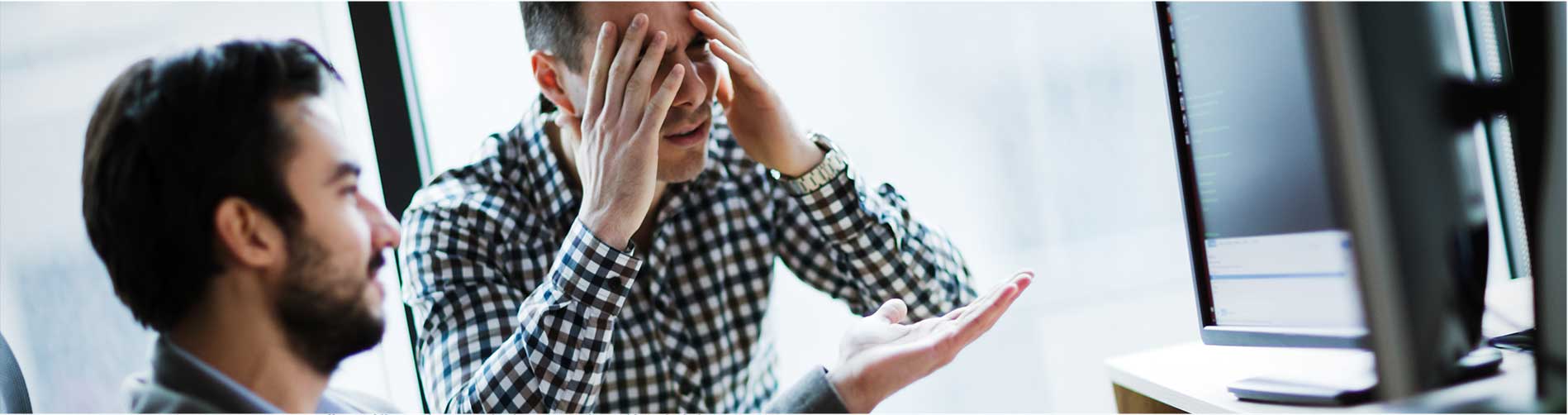

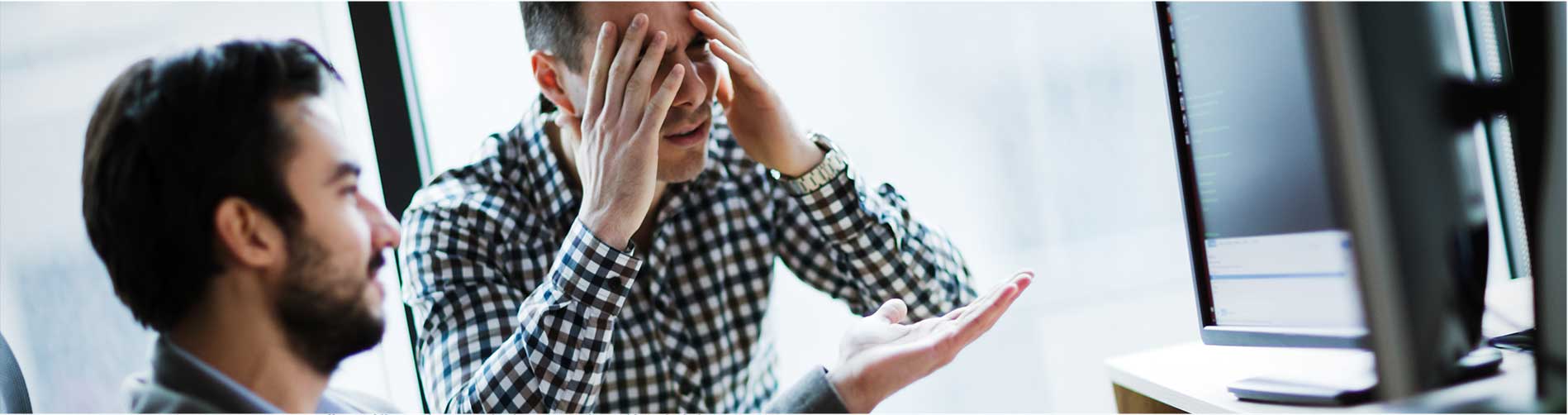

Computer problems can be detrimental to your day-to-day operations.
They can leave clients waiting for hours at a time. Or, worse comes to worst - you may lose all the sensitive data you have.
But don't worry.
The good news is that you might quickly fix most common computer problems like crashes, slowness, or lousy internet connections with some troubleshooting.
So before you panic and call in the IT experts, try these simple fixes for the seven common office computer problems.
The 7 Most Common Office Computer Issues (And How to Fix Them!)
Some of the most common business computer problems include:
Let's take a closer look at each one.

There's nothing worse than opening up the office in the morning, only to find that your computer doesn't start.
What are you going to do for the rest of the day?
Thankfully, your computer won't just not start. Most of the time, a simple double-check will solve the problem.
To fix this problem, you can try these solutions:
A computer may fail to turn on for any number of reasons.
Yes, some of these will require professional help, but let's look at some of the fundamental problems that anybody can solve.
One common problem is failing to plug in the computer.
That's right.
We all have that “Oopsie!” moment once in a while. And when it comes to PC power supply, this happens way too often.
If you're working on a laptop, your problem may be because your laptop has been discharged.
Plug it in, and try turning it on. If that doesn't work, wait for an hour and try again.
Other times, the problem might not be the computer at all. It might be your monitor that isn't working.
If your computer makes noises, but the screen doesn't turn on, try unplugging and replugging your monitor. If that doesn't work, try using a different monitor (if you have one).
For laptops, hold down the power button to force shut down, then turn it back on again. Your problem may be an issue with the “sleep mode,” so this method will wake it up.
Still doesn't work?
One last thing you could try before calling the professionals is to unplug all external devices, like your monitor, printers, or external hard drives.
Malfunctioning external devices can prevent your computer from booting up. So remove that and try one more time.
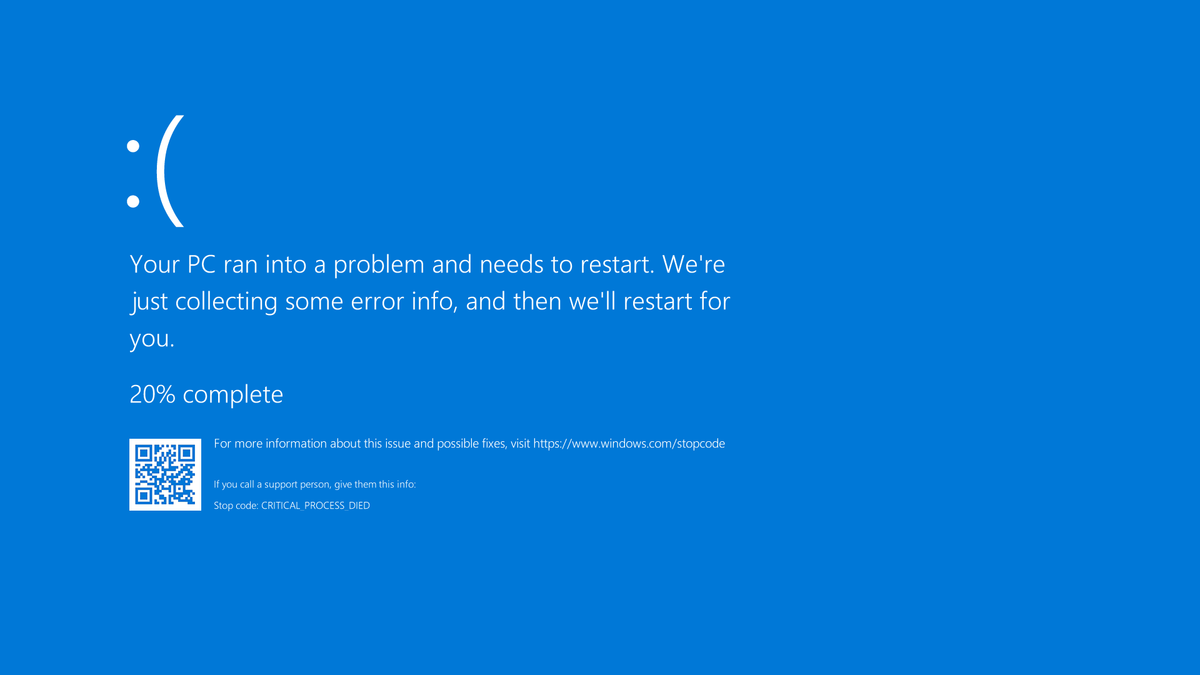
So let's say your computer starts up fine.
Great!
But as you're working, something terrible happens.
Your computer crashes, and you meet the blue screen of death (BSOD) error message.
Look scary?
Well… not exactly.
Here's what to do if the BSOD comes for you:
If you run into a BSOD, the first thing you should do is restart your computer.
Computers sometimes run into glitches, and your BSOD may be a one-time problem that can be fixed with a simple restart.
But if it keeps coming back, there may be other problems - such as computer viruses.
Just like real viruses, computer viruses get into your system and wreak havoc wherever they can.
And if they get into your computer's MBR (master boot record), you'll find yourself face to face with the BSOD.
Thankfully, good antivirus software should get rid of them with ease and solve this issue.
But viruses aren't the only cause of BSODs. Sometimes, it can be malfunctioning external devices (again).
To fix this, head over to your device manager (you may find this by typing it in your search box), and make sure all your device drivers are up to date(especially new devices).
You should also double-check to see if they're plugged in properly.
Next, you should check your storage space. Or, more specifically, check to see if you have enough storage for a system update.
Sometimes, files get corrupted when your system updates without having sufficient space. So check that, delete some files or programs if you must, then run the update.
Lastly, you can also perform diagnostic tests.
Your PC or laptop should have a built-in diagnostic tool that you may use to help identify the problem.
Using that can fix the problem or at least help show you what's wrong.
A slow computer still works.
But who wants that?
Furthermore, a slow computer is only steps away from freezing completely.
So here are some ways you can speed up your computer once again.
These are some of the easiest ways to speed up your computer:
Computers slow down as they age. That's natural.
But even the oldest computer doesn't have to be painstakingly slow.
If your computer is packed with heavy programs that you don't use, get rid of them!
This will free up space and allow your PC to perform much better.
On the same note, getting rid of temporary files is a great idea. To do this, run your computer's disk cleanup.
A computer that has to load a lot of programs every time it starts up will also be slow.
To combat this, head over to settings > startup apps and remove anything you don't need when you turn on your computer.
If your computer continues to slow down, you may experience computer freezes eventually. But by getting rid of these problems early on, you won't have to worry about either!

Unless you only have one computer in your office to store all your data (FYI, a terrible practice), a lot of your IT operations are probably done online.
That's why when the internet speed goes down (or worse, crashes), you can find yourself in a tight spot.
There are two types of causes for this, internal or external. In other words, a problem on your end or a problem on your internet provider's end.
Let's focus on internal problems.
Before doing anything else, it's essential to make sure there is an issue with the internet first - not just your computer.
To do this, check your internet speed on other devices in the office. This way, you can be sure that there isn't anything wrong with your computer.
Still slow?
The next simple step is to try resetting your modem. Your modem can get overused from time to time, which causes it to slow down.
If you turn it off, allow it to rest for a minute or two, and turn it back on, it might get back its performance.
Doesn't work?
Check for background programs that are eating your internet bandwidth.
Open task manager by clicking ctrl + alt + del, and find out which programs are running in the background.
Once you kill and disable automatic updates on them, it may solve your problem.
Finally, the issue may be that your router is overloaded.
If you have a cheap router, your problem might be that it just isn't strong enough to deliver the speed you expect.
Upgrading your router will fix this issue.
Computers and laptops do emit some heat. That's natural.
But if you find that it is getting abnormally hot, something is wrong (and dangerous!).
If you don't do anything about it, it won't be long before something breaks, and you'll lose your computer.
That's why it's so important to take action immediately.
Before anything, check the vents of your computer or laptop.
If something is blocking it, this will cause overheating and can destroy your machine.
Once that's done, then take it a step further and check if the fan is working.
You know that hum you hear whenever you click the power button? That's the fans working on your computer's cooling system.
If you don't hear anything, check your fans. If they aren't working, you can try doing a minor DIY fix, or you could replace them.
But even if your vents are free and your fan is working, you may still experience overheating. This is especially true if you are running extremely heavy programs.
If your computer isn't powerful enough to handle a particular program, it will overheat when you try to run it.
The same is true if you are using too many programs at once. So make sure to close these.
Lastly, make sure you clean out your computer once in a while.
If dust settles in your computer, it can prevent your cooling system from doing its job correctly. Regular cleaning ensures that this won't happen.
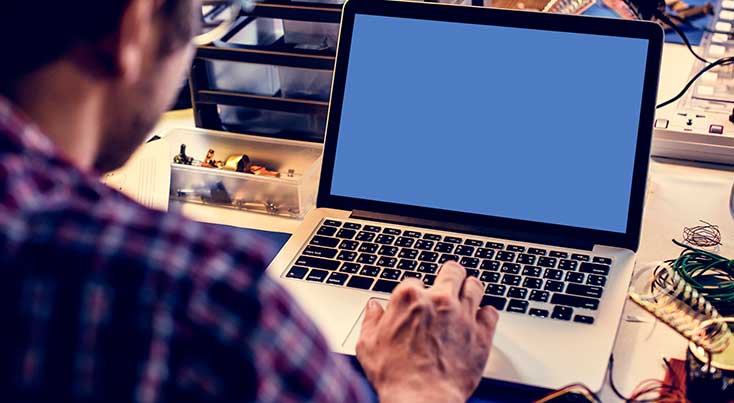
Operating system acting up?
Or perhaps you're getting a bunch of error messages from a software program.
Whatever the case, abnormalities can be a massive headache.
Your operating system (such as Windows 10 or Big Sur) or software program might be acting up for any number of reasons. And unfortunately, some of them are pretty technical.
But before doing anything else, start by restarting your computer.
If the problem goes away, great!
If not, the next thing you'll want to try is to run an antivirus program.
Viruses cause all types of trouble, and an abnormal OS is one of the signs you're infected!
If that still doesn't work, you're probably going to have to call a professional for help.
Another thing you might run into is an automatic restart.
Out of nowhere, without any error message popping up, your computer just shuts down and reboots.
Why?
And how do you fix it?
Let's find out.

Windows 10 had an annoying bug where after updates, it would automatically restart your computer.
Thankfully, there is a way to disable that restart feature.
All you have to do is head over to control panel > performance and maintenance > system > advanced > start and recovery > settings. There you'll find a checkbox labeled “automatic restart.”
Once you uncheck that, your Windows 10 shouldn't restart automatically.
Unless…
If your CPU is overheating, it may restart by itself as well.
Refer to how to solve this issue above!
You may also notice that the restarts only started when you install new software or made an update.
If that's the case, it's best to uninstall that software to see if it's the cause.
Software updates can sometimes be corrupted or infected and cause restarts.
Finally, always remember to run your trusted antivirus software.
A lot of common computer problems are just the result of viruses infecting your computer. By having a good program for protection, you'll get rid of a lot of these.
Didn't find what you were looking for?
Tried to DIY fix your computer, but it didn't work?
Unfortunately, you may have issues that you can't fix by just restarting, running your antivirus, or making sure everything is plugged correctly.
If you need professional IT services for your office, call us today and we will help you with all your IT problems.
And if you're in or around Pennsylvania, we can get to your office and help you sort things out as well!